- Hunter Library
- help
- Logging in from Off-Campus
Logging in from Off-Campus
WCU students, faculty and staff may access Hunter Library's databases and electronic reserves from both on and off campus. You will be asked to identify yourself as a WCU user:
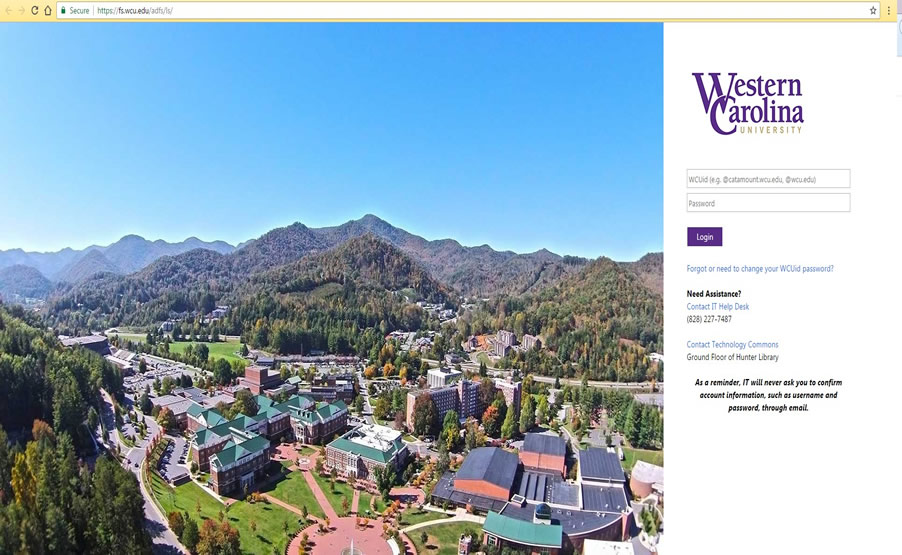
Log in with your campus email name (i.e. stsmith1) and corresponding email password.
If you need help accessing library resources, you can call the Reference Desk at 828-227-7465 or toll-free at 866-928-5424 or email us.
Troubleshooting Online Access
- General tips for access
- Is your Internet connection working?
- Does your browser accept cookies?
- Have you tried clearing the cache?
- Is Javascript enabled on your computer?
- Do you have a firewall on your computer?
- Incognito/private tab in browsers
- Calling for help!
General Tips for Access
Try changing to a different web browser. For the best access to our databases and catalog, we encourage you to use one of the following browsers:
Try hitting the Refresh button on your browser, which asks the computer to reload the web page.
If you receive a 404 not found message when you attempt to access a database, this most likely means the database server is down, and you should attempt to access the database at a later time.
If you are not a currently enrolled student or current employed faculty/staff member, then you do not have off campus access to resources.
Some databases only allow a limited number of users. If you get an error message about too many users, try to access the database at a later time. The descriptions for the databases on our Articles/Databases pages give the user limit when there is one.
Is your internet connection working?
To check if your connection is working, try visiting a few different websites, or clicking the refresh or reload button on your toolbar. If you get an error page, then your connection to the internet may be temporarily down.
Does your browser accept cookies?
If you are using Mozilla Firefox, go to the Tools menu and click on Options. On the left hand side of the window, click on Privacy. Click on the plus sign next to the word "Cookies" and make sure that there is a check mark in the box labeled "Enable cookies" and also that "Accept cookies normally" is selected. Click OK.
Have you tried clearing the cache?
The cache in a web browser holds copies of the pages you have visited. When you revisit a website, if your browser still has the page in its cache, it will load the information from the cache first before checking the website, in order to save time. This old information can cause problems with authentication.
To clear the cache:
If you are using Google Chrome, go to the Menu bar (which looks like three vertical dots) and choose, “More Tools”, and then choose “Clear Browsing data”
If you are using Mozilla Firefox, go to the “Tools” menu and click on Options. On the left hand side of the window, click on “Privacy” and under “History” click on the link that says, “clear your recent history” then click on the “clear now” button.
Is Javascript enabled on your computer?
If you are using Google Chrome, go to the menu bar (which looks like three vertical dots) and choose, “Settings”. In the search box, type in javascript. In your results, you will see “Privacy” and the “Content Settings” button displayed. Click on the “Content Settings” button and change the JavaScript setting to “Allow all sites to run JavaScript (recommended), then click “Done.”
If you are using Mozilla Firefox, go to the Tools menu and click on Options. On the left hand side of the window, click on Web Features. Make sure the boxes "Enable Java" and "Enable JavaScript" have check marks in them, and click OK.
Do you have a firewall on your computer?
A firewall, such as Norton Personal Firewall or McAfee Firewall, may interfere with the proxy server that WCU uses to provide access to off-campus users. If you are attempting to access WCU resources from work, contact the network administrator at your company to help you with this issue.
Using an incognito/private tab or window to view databases
Some of our databases currently require an incognito or private window or tab to view. To open a incognito or private window in Chrome, Firefox, or Internet Edge, click the three dot menu in the top right corner, and select new incognito or private window. Copy and paste the database link you are trying to access in the new window or tab.
If you are trying to gain access from home, then you may need to modify your firewall settings. Consult the manual for the software you are using, or contact the software's technical support staff.
Calling for Help!
When you call or e-mail for help, make sure you have the following information handy:
- What type of browser you are using
- What database you are trying to access
- The wording of any error messages you have received
For assistance with online access issues, you can call the Reference Desk at 828-227-7465 or toll-free at 866-928-5424 or email us.